Hi Readers,
I am working a web Service project with a customer and having trouble in communication because from NAV we actually do nothing related to web service publishing.

Let me try to explain the problem -
If a customer request you to publish a page as web services, for example, "Customer List" Page what we do.
1. We open Web Services page.
2. Add a New record, of Type Page and ID 22 and give a Service Name like cust.
3. Share the URL with the customer.
Now, what if the customer says, there we are unable to consume it to Read, Read Multiple and other web service functions what to do???
Let's discuss some of my findings.
What we do to start with is add record in web service page as shown below -
Next click on URL generated in Navision Web service Page, it will show something like this -
What Next, can we test any of these functions easily??
ok so here is what I found. If you use google chrome then there is a Chrome Free addon to test SOAP web services - Wizdler (Install Add-on Chrome using below link)
https://chrome.google.com/webstore/detail/wizdler/oebpmncolmhiapingjaagmapififiakb
Let's see how to use -
1. Open the Web Service URL in the web browser, it will detail as below.
2. When we open in Google Chrome, we can use Wizdler to access function that web service has as shown below. We will try to use Read function from cust web service published in Navision.
3. After selecting Read, System will open in a new tab, enter the parameter required by the web services. In this case, web services request No. Parameter and let's assign a number which exists in Navision.
4. After clicking on Go as in above screenshot, the system will return all field value that is part of the Navision page web services as shown below.
Hope you find the information useful and can use it in your work. Let me know your views if we need to discuss other functions I would be happy to do that.
So all thanks to Peter Prikryl, developer of Wizdler.
Regards,
Saurav Dhyani
www.sauravdhyani.com
I am working a web Service project with a customer and having trouble in communication because from NAV we actually do nothing related to web service publishing.

Let me try to explain the problem -
If a customer request you to publish a page as web services, for example, "Customer List" Page what we do.
1. We open Web Services page.
2. Add a New record, of Type Page and ID 22 and give a Service Name like cust.
3. Share the URL with the customer.
Now, what if the customer says, there we are unable to consume it to Read, Read Multiple and other web service functions what to do???
Let's discuss some of my findings.
What we do to start with is add record in web service page as shown below -
Next click on URL generated in Navision Web service Page, it will show something like this -
What Next, can we test any of these functions easily??
ok so here is what I found. If you use google chrome then there is a Chrome Free addon to test SOAP web services - Wizdler (Install Add-on Chrome using below link)
https://chrome.google.com/webstore/detail/wizdler/oebpmncolmhiapingjaagmapififiakb
Let's see how to use -
1. Open the Web Service URL in the web browser, it will detail as below.
2. When we open in Google Chrome, we can use Wizdler to access function that web service has as shown below. We will try to use Read function from cust web service published in Navision.
3. After selecting Read, System will open in a new tab, enter the parameter required by the web services. In this case, web services request No. Parameter and let's assign a number which exists in Navision.
4. After clicking on Go as in above screenshot, the system will return all field value that is part of the Navision page web services as shown below.
Hope you find the information useful and can use it in your work. Let me know your views if we need to discuss other functions I would be happy to do that.
So all thanks to Peter Prikryl, developer of Wizdler.
Regards,
Saurav Dhyani
www.sauravdhyani.com
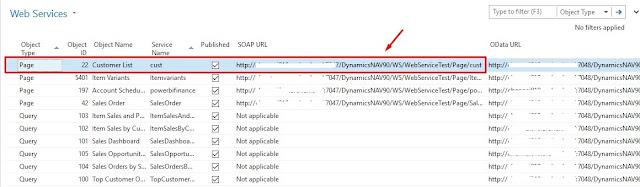
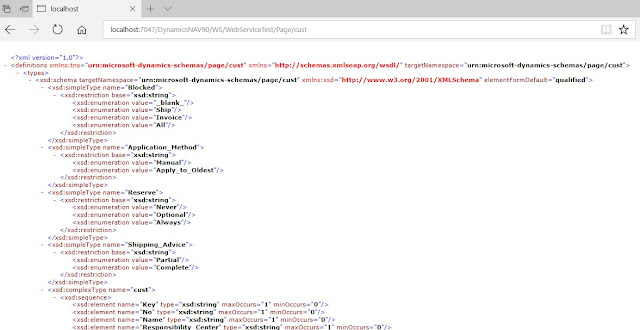

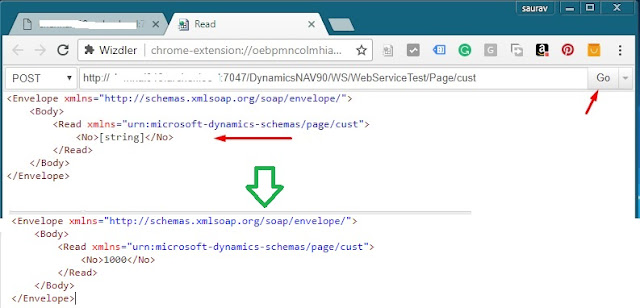
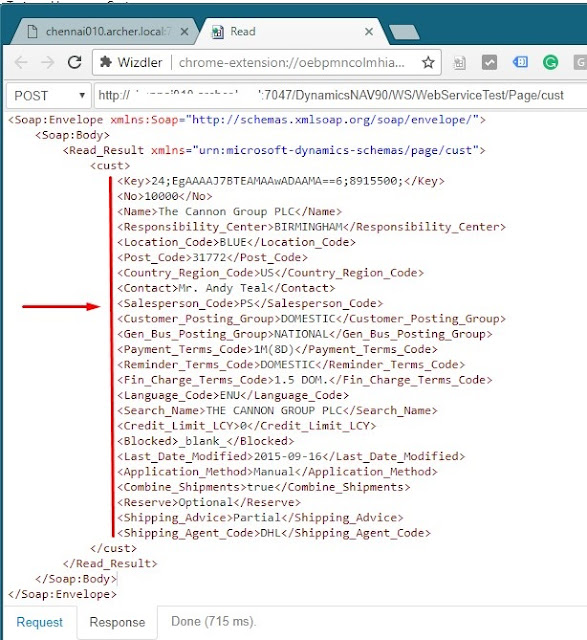
Thanks for your guide! I tried to follow your recommendations and everything worked out for me. I think this is a victory!
ReplyDeleteI hope I will also one day gain enough professionalism to write guides and help others.
Great to hear that this article helped you.
DeleteThank you very much.
ReplyDelete